SharePoint 2010 central admin site is very different from MOSS 2007. In the start, we get lost while searching for any setting. So to help you, I am listing out all the available options here, you can use ctrl+F to search for any setting ;-)
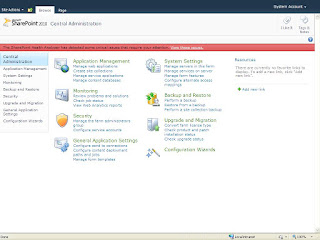
There are main 8 sections:
- Application Management
- System Settings
- Monitoring
- Backup and Restore
- Security
- Upgrade and Migration
- General Application Settings
- Configuration Wizards
Application Management
- Web Applications
- Site Collections
- Create site collections
- Delete a site collection
- Confirm site use and deletion
- Specify quota templates
- Configure quotas and locks
- Change site collection administrators
- View all site collections
- Configure self-service site creation
- Service Applications
- Databases
- Manage content databases
- Specify the default database server
- Configure the data retrieval service
System Settings
- Servers
- Manage servers in this farm
- Manage services on server
- E-Mail and Text Messages (SMS)
- Configure outgoing e-mail settings
- Configure incoming e-mail settings
- Configure mobile account
- Farm Management
- Configure alternate access mappings
- Manage farm features
- Manage farm solutions
- Manage user solutions
- Configure privacy options
- Configure cross-firewall access zone
Monitoring
- Health Analyzer
- Review problems and solutions
- Review rule definitions
- Timer Jobs
- Review job definitions
- Check job status
- Reporting
- View administrative reports
- Configure diagnostic logging
- Review Information Management Policy Usage Reports
- View health reports
- Configure usage and health data collection
- View Web Analytics reports
Backup and Restore
- Farm Backup and Restore
- Perform a backup
- Restore from a backup
- Configure backup settings
- View backup and restore history
- Check backup and restore job status
- Granular Backup
- Perform a site collection backup
- Export a site or list
- Recover data from an unattached content database
- Check granular backup job status
Security
- Users
- Manage the farm administrators group
- Approve or reject distribution groups
- Specify web application user policy
- General Security
- Configure managed accounts
- Configure service accounts
- Configure password change settings
- Specify authentication providers
- Manage trust
- Manage antivirus settings
- Define blocked file types
- Manage web part security
- Configure self-service site creation
- Information policy
- Configure information rights management
- Configure Information Management Policy
Upgrade and Migration
- Upgrade and Patch Management
- Convert farm license type
- Enable Enterprise Features
- Enable Features on Existing Sites
- Check product and patch installation status
- Review database status
- Check upgrade status
General Application Settings
- External Service Connections
- Configure send to connections
- Configure document conversions
- InfoPath Forms Services
- aManage form templates
- Configure InfoPath Forms Services
- Upload form template
- Manage data connection files
- Configure InfoPath Forms Services Web Service Proxy
- Site Directory
- Configure the Site Directory
- Scan Site Directory Links
- SharePoint Designer
- Configure SharePoint Designer settings
- Search
- Farm Search Administration
- Crawler Impact Rules
- Reporting Services
- Reporting Services Integration
- Add a Report Server to the Integration
- Set server defaults
- Content Deployment
- Configure content deployment paths and jobs
- Configure content deployment
- Check deployment of specific content
Configuration Wizards
- Farm Configuration
- Launch the Farm Configuration Wizard
Hope this will help you. Keep visiting for more updates…





No comments:
Post a Comment